Is it really important to start a WordPress website?
Whether you do it with WordPress or with another service, there is no denying the importance of having a digital presence and website in today’s internet-savvy society. No matter if your business is big or small, one sure way to get your ideal clients is for them to be able to find you when they are looking for your services online. This gives them a chance to vet you out, learn about your practices and helps to build trust, a necessary component for successful and profitable relationships.
But how can you easily build a reputable online presence without breaking the bank?
The best answer is WordPress.
WordPress is the most Popular Platform to Build Websites:
WordPress is by far the most popular platform for building an easy website, and it’s popular for a good reason. Reports say that WordPress makes up 28% of all websites online, and 49% of the top one million sites. This tells us that not only is WordPress already powering a huge chunk of the internet, but it’s powering some of the most popular and visited websites that we know.
These sites include government websites like Sweden’s Official Site, Milwaukee Police News, United States Mission Geneva and the Official Gazette of the Republic of the Philippines. Universities use WordPress too, like Harvard Blogs, University of Berlin, Georgia State University, University of Melbourne and more. You can also find big brands, like TechCrunch, BBC America, Forbes, MTV News, Coco-Cola, and GM, or even big-name celebrities, like Russel Brand, Katy Perry, Jay Z and Martha Stewart using WordPress for their online presence.
If you are still eager to know more websites that use WordPress, do check this article.
How to Start a WordPress Website Today?
With so many big names and such a wide bracket of users getting behind WordPress, it makes sense to start thinking about why WordPress is the right platform for you. If you think it’s time for you to get yourself to start a WordPress website, read on for easy instructions on how to begin.
1) First Things First, WordPress.com ≠ WordPress.org

Before you start a WordPress website, it is actually very important that you understand the difference between WordPress.com and WordPress.org. This will affect your choice in how you approach building your website, as both offer very different benefits and drawbacks.
WordPress.com
WordPress.com is an online hosting service and web-development platform where you can build your own WordPress site and host it right on the WordPress servers. This is a very convenient option for those that are totally new to WordPress for several reasons. First of all, you can start a WordPress website for free, as long as you’re willing to use a domain with wordpress.com at the end of it, like yoursite.wordpress.com.
You can, however, easily get a custom domain directly through WordPress.com, and subscribe to one of their paid subscriptions for additional features, such as eCommerce tools.
The upside of Using WordPress.com
The upside of using WordPress.com exists for the newest users who don’t have the know-how or the time to figure out how to use WordPress on their own. WordPress.com guides new users through the setup process and offers an extensive amount of support to their users through their website. They handle spam comments, hacking attempts and website crash for you. Plus, they keep your version of WordPress up-to-date, so you never have to think twice about it.
This is extremely convenient for someone just starting out on their own with WordPress, as they can spend time learning how to actually use WordPress’s primary features, like customizing a site and creating blog posts, while the other aspects of running the website are handled for you.
The Downside of Using WordPress.com
On the downside, you can’t use just any plugin you want for your WordPress site, such as e-commerce tools, without paying a good bit extra for those added services. Your ability to customize your WordPress.com website to do anything you want it to do is very limited when you use WordPress’s hosting plans. For this reason, it isn’t a good option for many looking to start a website that is totally customized for their business.
Follow this tutorial, to create a blog on WordPress.com
For example, if you want to run your own online shop, it will cost you much more to run it on WordPress.com than it will on WordPress.org.
WordPress.org
WordPress.org, on the other hand, is a self-hosted platform that you have total control over. First, you must download the software from WordPress.org, where you will find the most recent version of WordPress available to you. (Please note, this may be a step you can skip depending on your hosting provider, which will be explained in step three!)
Then you can install the folders to your own hosting plan and unique domain name, and voila, you have your own self-hosted WordPress. Unlike WordPress.com, there aren’t any prompts or staff available to guide you through the setup process, but that being said, the process is relatively easy.
Advantages of Using WordPress.org:
WordPress.org allows you the advantage of having total control over your website, meaning that you can do anything you want with it. To add functionality, you simply pick or purchase a theme that fits your needs and style, then install additional plugins to give you added functions, like WooCommerce, if you’re looking to run your own online shop. With WordPress.org, you’re free to run any kind of website and use an unlimited number of plugins, should you choose to do so.
Disadvantages of Using WordPress.org:
However, you would be weary of crashing your site from using plugins and themes with incompatible codes, as you don’t have the WordPress.com staff to troubleshoot these issues for you.
But, the Disadvantage gets neglected with its Forum Support:
Instead, you have the world-wide net of WordPress users, found in forums and internet communities all over the world. They are often more than happy to help you walk through any problems you might be facing.
Even though WordPress.org has the downside of no staff running security or troubleshooting for you, it is far outweighed by its upside, which is that you have total control over your website. Plus, with all the resources available for WordPress online, the learning curve for self-managing your own WordPress website is an easy slope to master.
It’s also worth noting that you can have an account with WordPress.com while using WordPress.org. This allows you to link your WordPress.org site to your WordPress.com account, allowing you to use plugins like JetPack, as well as helping you monitor your site’s traffic.
2) Hosting and Domain Name: How to Set It Up

- Image credits: Freepik
Now that you know the difference between the two versions of WordPress, it’s time to talk about what to do once you decide which platform you’re going to use. If you’re sticking with WordPress.com, then you might want to consider purchasing your own unique domain name for a more professional and credible look. You can do that and more directly through WordPress.com’s services.
Where should I purchase Domain and Hosting?
If you’re going with self-hosted WordPress, there’s a bit more consideration involved, but it’s totally worth it. First of all, you will need a hosting plan where the WordPress website will be made available and accessible to the online world. Some good hosting providers are BlueHost, HostGator, Namecheap, and InMotionHosting.
When purchasing your hosting plan, you’ll be prompted to buy a domain directly from your hosting provider, but it usually comes free for the first year with your hosting plan. This is okay to do, but many net experts suggest buying additional domains separately for security reasons. Two good places to buy domains are NameCheap and GoDaddy.
How to setup domain for your WordPress website?
Once you have a domain name, you need to manage your DNS settings and point your domain to your hosting plan using the name server addresses provided to you by your hosting company. For example, InMotion’s main nameserver addresses are ns.inmotionhosting.com and ns2.inmotionhosting.com. If InMotionHosting is your hosting provider, you would insert these two addresses in the space provided after you select the option “Custom DNS” in your domain’s DNS settings, found in your dashboard on the site you purchased the domain from.
How to add your domain to your Hosting?
To complete the process and have the domain show up in your cPanel, you need to sign into your cPanel. Instructions to do so are usually emailed to you after you purchase a hosting plan. From there, you need to add your domain as an “addon domain”. You should see the option to do so in your cPanel, found in the “Domains” section.
Simply fill in the details and click “Add Domain”. You may find that cPanel automatically configures some of the details for you, such as your FTP username, which only helps to make the process easier.
Once that’s done, just wait until the domain shows up on your server.
3. Install WordPress

- Image Credits: Beautiful Themes
Again, this step only applies if you are using the self-hosted version of WordPress. If you are using WordPress.com for your WordPress website, then skip ahead to step 4.
Installing WordPress isn’t the most difficult thing, but it is probably the least-pretty part of the process. It involves downloading and unzipping the WordPress package from WordPress.org, creating a database and a MySQL user on your web server, configuring connection settings, setting up a wp-config.php file and more. If you are interested in taking this long, scenic route, you can check out WordPress.org’s own codex for detailed instructions.
The Easy Way for Installing WordPress:
If like most people, you want an easier way of doing things, you’re in luck. The best hosting providers also include software that easily installs WordPress for you. All you have to do is program a few settings like your username, password, site name and a bit more. Similarly, you can use third-party scripts to do the job too, like Softaculous, for example. This option makes the job much less cumbersome and it can be done in a matter of mere minutes.
Refer this tutorial for using Softaculous: How to Install WordPress at Namecheap Hosting in 1 minute?
Once you have your WordPress installed, be sure to take note of your admin username and password, as these are not easy to retrieve if you forget them. You can then access your new WordPress website’s backend by using your domain name followed by /wp-admin, like this: yoursite.com/wp-admin
Take care of the security of your WordPress site:
From there, you will be prompted to enter your admin username and password to enter. Again, be mindful of your login attempts and use the correct info when signing in. If you used an installer like Softaculous, you might have been able to choose to install a plugin like the Loginizer, which is a great security option that limits the number of sign-in attempts one can make from a specific IP address before the site locks you out. This is very useful for keeping people from trying to hack your backend but can mess you up if you don’t remember your name or password.
4. Pick a Theme & Customize

- Image Credits: Elegant Themes
Once you’re logged into your WordPress website’s backend, you can start to customize and brand your website. This, for some, is the fun part of website building. WordPress will come with a preselected theme already installed for you, but chances are, you’ll want something that is more tailored to your website’s purpose.
There are two main ways to find a good theme for your website, and you can find many great themes for free, and some extra-snazzy premium ones if you can afford the extra few bucks. The average price for a paid premium WordPress theme is around $60, which isn’t so bad.
How to Install Free WordPress Themes?
The first main way to find a theme for your website is to go to the WordPress theme directory, which you can access directly from your WordPress backend under Appearance > Themes > Add New. From there, you will have access to countless free and lite themes, and you can install and try as many as you like until you find the right one for your site. If you pick a lite theme and decide to upgrade it to the full version, you can also do that directly from your WordPress backend. The most popular free WordPress theme is currently Zerif Lite.
Where can you find Premium WordPress Themes?
The other main way to find a theme for your website is to go directly to the website of a WordPress developer, like ThemeForest or SiteMile. These types of developers specialize in making and customizing WordPress themes for specific uses.
For example, SiteMile specializes in e-commerce marketplace themes, where you can buy a specialized theme for creating your own version of Fiverr or a classified ads page.
ThemeForest has a broader collection of themes that range from publications to e-commerce and more. The point is, you can find just about any theme to suit your needs via WordPress developers. So, if you feel like you aren’t finding what you need in the free theme directory in your WordPress backend, you can always find someone who is willing to create that theme for you.
One important thing to keep in mind when choosing a theme is not to stress out too much over the theme’s main functions. Even when you find a theme that has a lot of the functions you want, there may still be functions that you may want to add, remove or replace. That’s where plugins come into play, which you will read about in the following step.
How to Customize your WordPress Themes?
You can customize your theme in appearance and in function by using the Customize option in your WordPress backend, found under Appearance. Here, you can use the theme editor to directly edit the code of your theme’s elements and functions. You can use the CSS editor to change the appearance of your elements, as well, such as color, size and more.
However, if you don’t know to code, you can always use a drag-and-drop builder like Divi or Thrive Architect to help you modify your site by simply “dragging” your elements around with the click of a mouse. With these plugins available, it is just too easy for anyone to begin using WordPress on their own.
5. Plugins, Plugins, Plugins

- Image Credits: Elegant Themes
As mentioned above, plugins are the core of making your WordPress website what you want it to be. Plugins allow you to add functionality and features to your websites, such as an SEO optimizer, image compression, social media widgets and sharing tools, e-commerce tools, payment integrations and more. The drag-and-drop builders used to customize themes are plugins, as well as the Loginizer that limits sign-in attempts. These are functions to your site that make it work the way you want it to, and the best thing about them is that you can add all these functions to your site without writing a single line of code!
How to Install WordPress Plugin?
You can find just about any function you need for your website in the form of a plugin, and just like with WordPress themes, there are two main ways to find plugins. The first main way is in your WordPress backend, under Plugins > Add New. Simply click that and go to the plugin directory where you can see thousands of plugins available. If you want to see an even more extensive and organized version of the WordPress plugin library, you can go to WordPress.org and search plugins directly from there.
For in-detail tutorial: How to Install a WordPress Plugin?
How to Install Premium WordPress Plugins?
Please note, if you are getting plugins from outside your WordPress backend directory, you must first download the plugin as a .zip file, and then install that plugin into your WordPress backend under Plugins. The same applies to plugins purchased from WordPress developers, which brings us to the next main way to find plugins.
Just like the themes, you can find WordPress developers who create custom plugins with very specific functions. For example, as a freelancer, you might want a scheduling plugin that allows your clients to pre-book appointments directly from your site. For a powerful and comprehensive tool, you’ll have to buy a plugin from a developer like BirchPress. Likewise, you can have very specific plugins custom-made for your site for a small fee, should you find you need to do so.
Installing the right plugins for your site is really as simple as knowing what you want your website to do. The most important thing is that you have an idea of what you’re looking for on a website before you begin, as this will help guide your decision-making process. Once you know what you want, it’s very easy to find a way to build it with WordPress.org.
Final Thoughts:
As you can see, building a WordPress website is actually very simple, and you don’t need to know a line of code to do it. Whether you own a large-scale business or are looking for a very personal site for your hobbies, WordPress has everything you need to get started, and you can do it all in a single day.
So, why you are still waiting?
Start a WordPress Website Today!
Note: This is a guest post by Oleh Koropenko. You can also submit your guest post at OnlineRockersHub.
Here are some hand-picked articles for you to read:
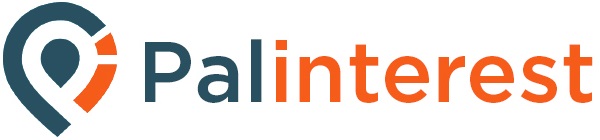
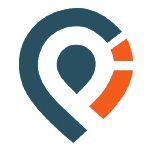





GIPHY App Key not set. Please check settings