
A website should have quality content. Every SEO guide tells you this. Even Google recommends focusing on content to reach the top of search results.
Content is important, of course. It is the core of any website and it is what visitors are interested in. Without content, there is no website. Still, you need a fast website to get the content to its audience. Without faster loading times, your content will not have any effect.
You can consider speed as a road between the content and its audience. If your website is fast, you can get visitors to it quickly. Otherwise, the trip will be long and troublesome. It could even make many visitors lose interest.
World’s largest companies proved this. Google showed that they would lose 20-25% of traffic if their load times went up 0.5 seconds. Amazon projected that an additional second of delay would cost them $1.6 billion a year.
Admittedly, most websites aren’t as large as these two. But if long load times can hurt the world’s top websites, they can ruin smaller ones. And slow speed can blight any website.
Lower search engine rankings, visitors leaving, reduced conversions, and fewer recurring visitors are just some drawbacks of long load times. As load times increase, the drawbacks grow more severe. If your website is too slow, search engines might not even index your pages and you might get no visitors at all.
The best policy is to make your website as fast as possible. Experts recommend that your pages load in 3 seconds or fewer.
It might seem unrealistic at first.
However, research shows visitors get impatient if a website takes longer to load. Luckily, the Hosting Tribunal is here to help. These web hosting experts have outlined techniques for improving website speed. So, if you think you would benefit from speeding up your website, keep reading.
We will also mention tools useful for WordPress users. So if you run a WordPress website this is the article for you. You can consider it a starting guide to managing your website’s load times.
And if you don’t use WordPress, you can follow the same general ideas to improve your website. Even if your website is fast enough, these tips can be useful for maintaining your short load times. As your site grows, it would benefit from any speed optimization trick there is.
How Speed affects Your Website?
The following infographic from Hosting Tribunal shows How Speed affects your Website. If you are already aware of the problems caused by the page speed, and you are keen to increase website speed, then skip this section.

If you wish to use this infographic on your website, feel free to use the following code.
<a href="https://www.onlinerockershub.com/increase-website-speed.html"><img src="https://i1.wp.com/www.onlinerockershub.com/wp-content/uploads/2019/01/How-speed-affects-your-website.jpg?resize=800%2C15331&ssl=1" alt="How speed affects your website? - Infographic"/></a>Infographic Source: <a href="https://hostingtribunal.com/blog/how-speed-affects-website/">Hosting Tribunal</a>
How to Increase Website Speed?
The tips shared here will help you cut down your website’s loading time, thus increasing the speed.
1) Enable Image Compression:
The larger your web page, the longer it takes to render and reach to the client. Images are important here as they are large files. They can take up more space than the rest of all other page elements together.
The simplest thing to do is to remove all images. But this is rarely possible. Images influence user experience. Online stores especially can’t work without them and any website without visuals is a bland experience. In most cases, removing images does more harm than good.
So, you must reduce the size of the images as much as possible without compromising their quality. One study showed reducing 22MB of images to 300KB reduced time to complete page load dramatically. Visitors were able to interact with the page 70% faster.
How do you do this? Using the width parameter to make them appear smaller is the wrong way to go. This doesn’t change the actual size of the file in terms of megabytes. Instead, this technique makes the browser download the full image and then adjust it to fit the parameter. It actually increases load time.
One option is to crop images manually. You can do this in most visual editors. Modern photo-processing software has the option “save for web” or something to this effect for the purpose.

A simpler option is to use a tool for resizing images on your website. WordPress users can try WP Smush. Apart from changing existing images, this plugin can resize new ones as you upload them. You can set the maximum size for an image and save yourself a lot of trouble in the long run.
2) Enable General Compression
Another way to improve your website’s speed is compressing it as a whole. GZIP compression is the standard for reducing the amount of data you send to the client’s browser.
GZIP is a piece of code inserted into the .htaccess or web.config file of your website. It locates repetitions in the code that comprises your web page and replaces them with shorter instances. This way the compressed code can be sent more quickly.

The code is then decompressed on the client’s end. The page reaches the client faster without losing any data. Yahoo! estimates that using GZIP can reduce load times by 70%.
WordPress users who use W3 Total Cache plugin can enable compression by checking the box next to “Enable HTTP (gzip) conversion”.

WP Rocket plugin also supports GZIP compression. You can also ask your hosting provider’s support team to insert it for you. GZIP is open-source and it won’t cost you anything.
3) Delete Unnecessary Plugins
This part might seem counterintuitive. Every WordPress user knows plugins are useful. We even mentioned several plugins here that improve your website’s speed.
And usefulness is why they can become a problem. It’s easy to lose track and install all plugins you can get your hands on. However, plugins require server resources. Having too many installed can lead to performance and security issues, and website crashes.
This shouldn’t scare you. You should be fine as long as you disable and uninstall any plugins you are not using. You can always install them again if you need them.
4) Enable Caching
Typically, your server doesn’t store each web page as a separate document. Every time a visitor wants to see a page, the server has to generate it from the source code. So, your server has to spend time and resources to create a new HTML document for every visitor.
Well, you might ask, wouldn’t it be faster if pages were stored separately? That way you wouldn’t have to generate the same file over and over again.

Sure it would. And server caching does this, in a way. The problem is that content of a page can change. Let’s say somebody leaves a comment below your blog post. This updates your content. Your server can’t just send the outdated version of the page.
So, caching tools store static content of your pages—one that doesn’t change due to visitor activity—as separate HTML files. Your server only has to render the page once. Later, if another client sends an HTTP request for the same page, your server will have a ready response. And if you change the content of your website, just reset the server cache.
WordPress users have many options here. The aforementioned WP Rocket is one. You can also use WP Super Cache, WP Fastest Cache, and others.
But be mindful of the dynamic content of your pages. Let’s say a part of a page displays content from somewhere else on the Web. For instance, there could be a weather widget. If it can change without your permission, e.g. by taking the info from a weather forecasting website, use JavaScript or Ajax to display it. PHP does not run on cached pages.
This is easy for WordPress users. You only need to find a plugin that uses JavaScript to handle dynamic content. It should work as long as the plugin is compatible with server caching. Alternatively, you can turn off caching for the pages with dynamic content.
5) Find a CDN Provider
There are no plugins for this one. Nevertheless, WordPress users can use it like anybody else. Content delivery networks provide services that can reduce load times and improve a website’s security. The most popular free CDN right now is CloudFlare.
CDN is like caching in the sense that it stores the static content of your website, but it stores it on a wide network of servers. This means all benefits of caching apply. But with a CDN visitors can receive the content from the server closest to them. This reduces lag and latency issues. The page is likely to load faster.

A CDN can also help with traffic spikes. With small shared hosting services, your website might become unresponsive when traffic piles up. With a CDN, if your hosting server can’t handle the traffic, the CDN network can help out. This means there’s no need to worry about unexpected traffic surges.
Nirmal tested Cloudflare for OnlineRockersHub and found that the page loading time has decreased by around 43%
| Page | Usual Page Load Time | Page Load Time after using Cloudflare | Improvement |
| Home Page | 2.98s | 1.37s | 54.02% |
| Blog Page | 2.67s | 1.42s | 46.82% |
| Affiliate Marketing Strategies Article | 2.56s | 1.81s | 29.3% |
Cloudflare is a free CDN to start. You can also consider using other CDN providers like MaxCDN, etc
6) Minify and Combine HTML, CSS, and JavaScript
Yahoo! states that downloading different parts of a page takes up 80% of load time. Each element requires a new HTTP request. So, the more elements a page has the longer it loads. Logically, having fewer and more compact files will make your website faster. You can achieve this by combining files and minifying them.
Minifying is removing anything inessential. When writing the code, developers do things to make it easier to read. This helps humans. However, a page that is readable to a human is actually suboptimal. The code doesn’t need line breaks, indentations, or white spaces to work. You can remove them from the code without harming the website.
Removing those parts of code reduces its size. If you do decide to minify your files, remember to keep a regular version of your code in case you need to make any changes.
It’s similar for JavaScript and CSS files. Executing JavaScript from multiple files looks neater. Still, it isn’t necessary for a website to work. Multiple files just mean more HTTP requests.
Luckily, you can combine those files into one JS and one CSS file.
Mind, the minification doesn’t have as much of an effect with HTTP/2. HTTP/2 can handle multiple requests so it works fast anyway. With HTTP/1.1, on the other hand, combining files can improve your load times significantly.
As before, there’s no need for WordPress users to do this manually. WP Rocket plugin can handle it without a hitch. Just go to the “static files” tab and choose which files to minify or combine.
7) Enable Asynchronous Loading for JS and CSS
Another thing to do is to enable asynchronous loading. Typically, browsers load page scripts from top to bottom. They render everything from the body while loading scripts like JavaScript and CSS are located in the head of an HTML file.
Scripts can load synchronously, one by one. They load with the rest of the page, in the same order as they appear. But if one script is slow to respond, the browser waits before rendering the rest of the page. This might cause unnecessary delay.

With asynchronous loading, elements of a page can load at the same time. The browser doesn’t stop rendering a page while executing JS or CSS. This prevents added delay.
If you have already used WP Rocket to minify and combine your scripts, you might know how to enable this. You can do it in the “Static Files” tab from before. Check the boxes next to “Render-blocking CSS/JS“.
8) Defer JavaScript
Deferring JavaScript loading can be an alternative to asynchronous loading. Deferring JS strings means they load after the rest of the page. This can be beneficial because JS scripts are relatively cumbersome. Loading them at the end can reduce the delay and let the client interact with the page sooner.

If you’re a WordPress user, you can once again use the WP Rocket plugin for this. You can find the option to defer JS loading in, you guessed it, the “Static Files” tab. Just check the option to “load JS files deferred“.
Conclusion
To conclude, there are many good reasons to keep your load times low. If your website takes over 3 seconds to display, there can be significant drawbacks. Neither visitors nor search engines like slow websites. If your website is slow, you risk being ignored by both.
Luckily, web developers know the impact of website speed. This means you have various options to improve your load times. WordPress users are especially lucky. A variety of plugins are designed for them.
While installing too many plugins can hobble a website, some plugins can speed it up. Plugin functions include compressing your website’s code and manipulating the order in which page elements render.
Of course, you should use plugins wisely. It is good policy to look for information about each plugin before installing it.
Also, it is wise to make sure you’ve picked the proper hosting provider. If your provider isn’t doing a good job, no amount of optimization can help. Slow servers will always serve slow sites.
You should also find a good CDN provider. A content delivery network can be useful if you have a wider audience and it often fixes potential bandwidth issues.
Now you have all the info you need to speed up your website. You are ready to go out onto the World Wide Web, explore, and find the best option for you. Without a doubt, your website will soon be fast enough to soar through the search rankings and towards more visitors. Good luck!
Note: This guide to increase website speed is contributed by Josh Wardini. If you have an interesting WordPress article to contribute, then check our Guest Blogging Guidelines.
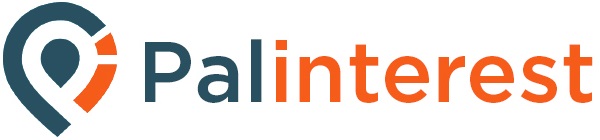
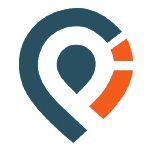
GIPHY App Key not set. Please check settings